
| Greg's Internet mail |
| Greg's email pages |
| Greg's rants |
| Greg's product reviews |
| Greg's home page |
| Greg's diary |
| Greg's photos |
| Greg's links |

|
|
|
Like the other pages in this directory, this is a very old page that has been marginally brought up to date. The last significant update was in September 2002. Since then, broken software has effectively killed email as a method of communication. Products like Microsoft “Outlook” have much to do with it.
Microsoft “Outlook” might not be the worst mailer available, but the results delivered to non-Microsoft mailers certainly make it look that way. This may not worry Microsoft, but it should worry you: your mail is one of the ways people judge you on the net. Send out a badly formatted message like the ones in the Email format page or like Microsoft's own format breakage, and people will often think that you are incompetent or careless.
The real problem is that Microsoft “Outlook” doesn't really tell you what it's doing. It claims to be WYSIWYG (“What you see is what you get”), but in fact nothing could be further from the truth. In this page, I suggest some ways to minimize the damage. Bear in mind that I am not a Microsoft expert, and there may be better ways to do some of these settings. On the other hand, don't rely on the statements of somebody who is only a Microsoft expert; as we can see from Microsoft's own format breakage, Microsoft aren't too good at this themselves. If you do have suggestions as to how to improve this page, I'd be grateful for them.
I have read your page "Internet mail: living with Microsoft “Outlook”", and can recognize it, although I use Microsoft “Outlook” Express. I was especially annoyed reading newsgroups how the formatting was screwed up, even though one would use the trick of setting the wrap at 132 characters, still the posts you'd receive could have bad formatting.
I fell over this little program that not only reformats outgoing mail/posts, but also incoming.
http://home.t-online.de/home/werner.jakobi/
Since writing this, this URL has died. I'm told that the same software can now be found at http://www.morver.de/english.htm, but haven't investigated it. If it's helpful, go for it.
Of course the best solution was that MS made programs that worked properly from the beginning.
I haven't tried this myself, but you might find it useful.
Later, Carl sent me another message:
Regarding third-party fixes. QuoteFix is available in a version for “Outlook”. Works with “Outlook” 98/2000/XP-2002.
The following images relate to Microsoft “Outlook” 2000. I don't know to what extent they apply to other versions of Microsoft “Outlook”.
To set the options, start Microsoft “Outlook” and select the menu item Tools, subitem Options.... You should see the following window:
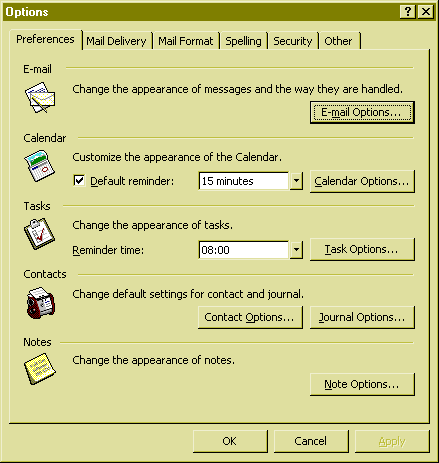
Select E-mail Options..., and you should see:

The second half of this window is what interests us: select Prefix each line of the original message both for replying and forwarding. The field Prefix each line with is tricky: for best effect, it should contain the > character with a trailing space. Microsoft “Outlook” can't show this trailing space, but it does handle it correctly if you enter it.
The reasons behind this method are that they are the standard methods. If you don't prefix the lines, and you add text in the middle, it's almost impossible to tell who wrote what. If you don't add text in the middle, you tend to leave the original text as amorphous lumps which don't have any direct connection with your text.
When you've done with this window, press OK go back to the previous window. This time, select Mail Format. You should get this window:
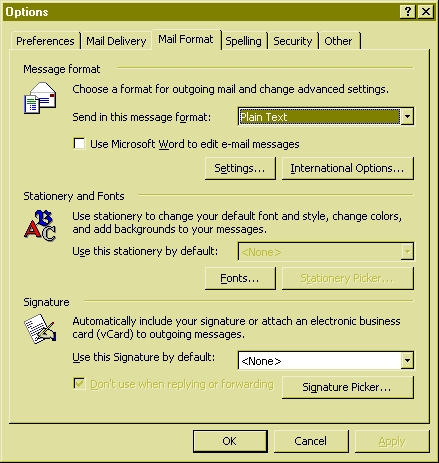
Set the message format to Plain Text. This is the only setting which will work for all mailers.
What you do next depends on how exactly this window looks. (I'm not talking about the colours; that's a desktop customization option. This particular colour scheme looks funny here, but looks quite good on my laptop). The screen above is what I get of the standard installation CD-ROM for Office 2000. Unfortunately, it's not the only one around. I've been forwarded a screenshot of a version of this screen from a version of Microsoft “Outlook” which is used in a large computer company. It has exactly the same version number, but this particular screen looks like this:
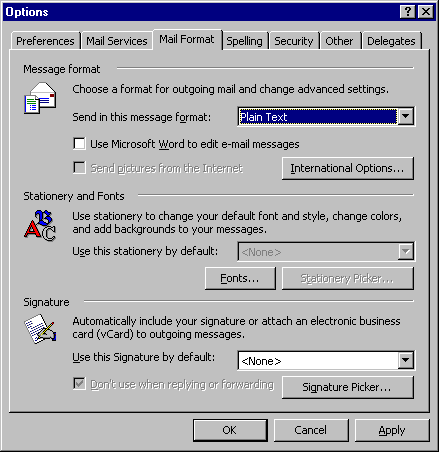
Note that the Settings button is missing. Various correspondents have suggested a number of reasons for this. Motter John writes:
When initially configuring “Outlook”, you apparently have to make a choice between “Internet Only” or “Corporate Workgroup.” Corporate Workgroup is necessary if you are connecting to an Exchange Server and wish to use the features. However, when selecting Corporate Workgroup the word wrap option under settings will be unavailable.Steven Fletcher writes:
Perhaps it would be of some interest to you if I let slip the reasons behind the absence of the "Settings" button inside the Mail Format options page: the company in question probably makes use of MS Exchange Server.The “Outlook” versions remain the same, because it's the same client - however email is delivered via the Exchange Server IMS, (as will be the case in this message) and, therefore, is formatted at the server level - not the client level. I expect the 60 character line wrap comes from some over-zealous guy who admins their system. On the flipside, I think it may be utterly broken - even if I specify UUencoding to send the message, it still gets sent MIME encoded. Also text is wrapped at 76 chars too.
Steven also supplies the following image showing the Exchange Server IMS configuration page. If you're forced to use this environment, but you have access to the configuration, it might come in handy.
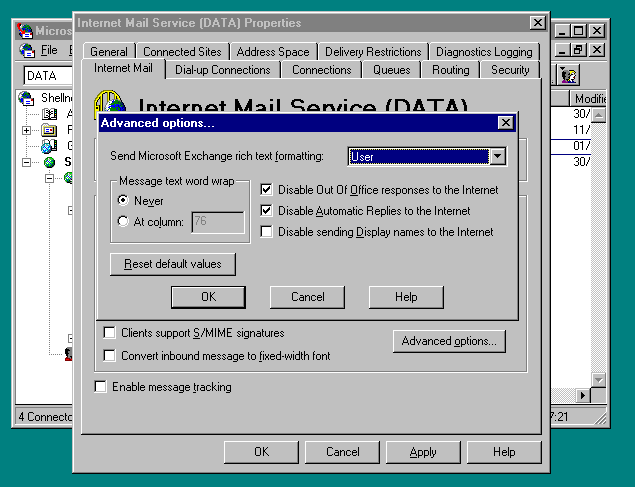
This seems to be an excellent reason not to use Microsoft Exchange. But then, the problems described on this page are also an excellent reason not to use Microsoft “Outlook”.
If you can, select Settings. You will get this window:
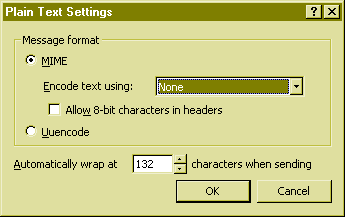
Select MIME, but don't encode the text. It's probably better not to allow 8 bit characters, though I haven't seen any problems in this area.
Finally, try to turn automatic wrap off. I wasn't able do this on this system; it insisted on automatic wrapping, and the only choice I had was where (lines of between 30 and 132 characters). This has the advantage of stopping the single-line per paragraph problems, but often enough there are requirements where you want a line to be longer than 132 characters (when quoting long output lines or URLs, for example), and this breaks them.
On the other hand, normal text should never get to be 132 characters long, so it's unlikely to break quoted text. All you have to do is to ensure that you put a hard break at the end of every line. The best way to do that is to use a window which is considerably wider than 80 characters, and manually limit the lines to 70 characters or so. If your window width is only about 80 characters or so, Microsoft “Outlook” will occasionally wrap for you. That will look the same on your screen, but the recipient will see some lines which are twice the length of the others.
As you might expect, Microsoft's format breakage annoys a lot of people, and some have done something about it. One possibility is OE-Quotefix for Microsoft “Outlook” Express. It effectively fixes the quoting to conform with the recommendations I make.
Note that I have not tested this software. Installing any additional software on Microsoft, especially on an MUA, is a security hazard. If you install it, you take that risk upon yourself. But then, if you are running Microsoft on the Internet, you have already taken a lot of risks; this one is probably not much more.
One other option is to edit the text with Microsoft Word. It may be better than some broken terminal programs, but it's still not a good choice:
| Greg's home page | Greg's diary | Greg's photos | Copyright |